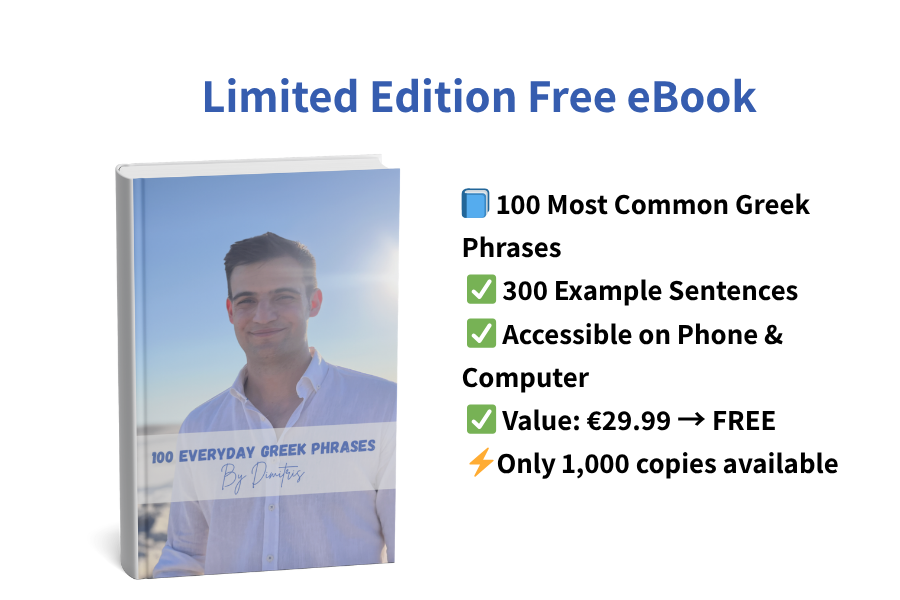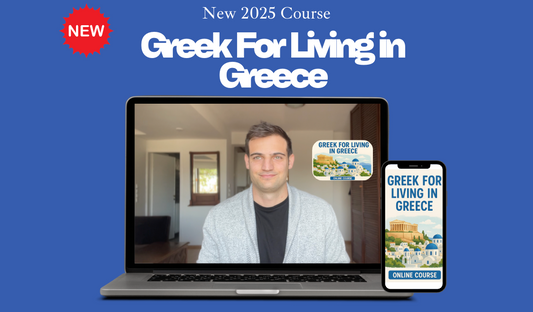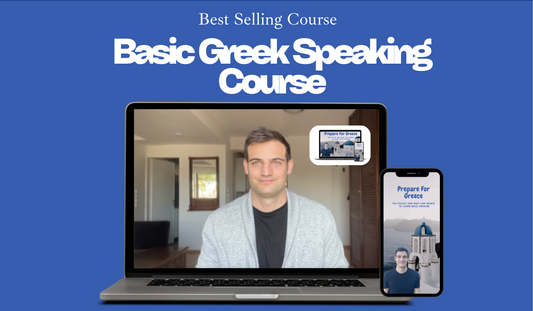I just purchased, how do I access the course?
Thank you a lot for purchasing and hope you love the course :)
Go to the email address you used to purchase the course and click on the "go to my learning page" link.
The link will take you to a "log in" page and you should enter the email address you used to purchase the course. You will then receive a 6 digit confimration code on your email and have access to the course.
If you do not receive the 6 digits code within 3-4 minutes, check your spam folder.
If you have not received your confirmation email, make sure you are checking the email address you purchased the course or let us know to change the email address you want the course

Why does "view course" take me back to "order history"?
In some rare cases, the "view course" button takes you back to the order history. Here are some solutions:
Solution 1: Use this link: https://prepareforgreece.com/apps/my/courses/list
Solution 2: If Solution 1 does not work, log out and log back in using the same email you used to buy the course.

Solution 3: Contact us through chat or email at support@prepareforgreece.com
I entered a wrong/old email when purchasing the course. What do I do now?
Send us an email at support@prepareforgreece.com or using the chat feature on this website and we will help you out :)
Why do I see no course after I click the confirmation link?
This likely happened because you used a different email to log in than the one you used to purchase the course.
If you bought the course with john@gmail.com but logged in with john-smith@gmail.com, you need to log out and log back in with the correct email.
To change the linked email of the course, contact us via chat or support email
Why does it ask to "buy again" after I click the email link?
After clicking the confirmation email, you'll see your "order's history" page with your course.
The "buy again" button is default and doesn't mean you need to repurchase.
To access the course, click the course picture above the "buy again" button, then click "view course." Check the attached screenshot in the confirmation email for guidance :)